Special
Files and Registry Patch's
The MAD  Registry Hacker!
Registry Hacker!
Special
Files and Registry Patch's
The MAD  Registry Hacker!
Registry Hacker!
Where your License Info is Kept!
| HKEY_LOCAL_MACHINE\SOFTWARE\MICROSOFT\WINDOWS\CURRENT VERSION Your "productid" (for Win 95) or productkey (for Win98 , WinME) is here! |
How to fix missing .JPG Thumbnails
| Click START - RUN and enter in regsvr32 thumbvw.dll <enter>. If you ger an error message, enter: regsvr32 %windir%\system\thumbvw.dll (for Win98 or ME), or: regsvr32 %windir%\system32\thumbvw.dll (for Win2k or XP). |
- Browser Default Setup -
| Ever had I.E. come up as your default Browser, but wanted Netscape
to be the default? Here is the fix. Drill down to C:\Program
Files\Netscape\Users\Default,
(or whatever the profile may be for the "Default User".) Double-Click on a file called: prefs.js and add the following line, (if it is NOT already their)-- user_pref("browser.wfe.ignore_def_check", false); If it DOES alread exist, just change the ,true); to ,false); Now start up your Browser and it will ask you if you want that Browser as the default! |
* I Hate IE *
| Have you been FORCED at times to use Internet Explorer? Here is a patch you will want if you HATE Internet Explorer and prefer FireFox. Modify the following Registry Key, (or add). HKEY_CURRENT_USER\SOFTWARE\Microsoft\Internet Explorer\Main Once at Main, if the Key Window Title does not exist, right-click on the RIGHT pane, choose NEW - STRING and add it. Then double-click on it and call it whatever you like. Mine says "IE Sucks!" Close the Registry, and hit F5 to refresh. Now start up Explorer. Dont'ya just love Microshaft!! |
- Add Control Panel to Start Menu -
| To add CONTROL PANEL to your Startup Menu, do the following: Right-Click Start button, choose Open,Right-Click any blank area in the folder, select New Folder. Now enter in the following code as the Folder Name: Control Panel.{21EC2020-3AEA-1069-A2DD-08002B30309D} |
- Add Printer Panel to Start Menu -
| To add Printer PANEL to your Startup Menu, do the following: Right-Click Start button, choose Open, Right-Click any blank area in the folder, select New Folder. Now enter in the following code as the Folder Name: Printers.{2227A280-3AEA-1069-A2DE-08002B30309D} I have been meaning to add this for a long time...but never took the time until now. Enjoy! |
- Add Dial-Up Panel to Start Menu -
| To add Dial-Up PANEL to your Startup Menu, do the following: Right-Click Start button, choose Open, Right-Click any blank area in the folder, select New Folder. Now enter in the following code as the Folder Name: Dial Up Net.{992CFFA0-F557-101A-88EC-00DD010CCC48} I have been meaning to add this for a long time...but never took the time until now. Enjoy! |
Desktop
Shortcuts
Create
a Shortcut on your Desktop for each of the following
[ Best
part is that you can Cut/Paste right from this page ]
| Shutdown Windows NOW!
Shortcut to the "Device Manager" Shortcut to "Display Properties" - Screen Settings Shortcut to "Add/Remove" - Programs Shortcut to "Add/Remove" - Windows Setup Shortcut to "Desktop Themes" Shortcut to "Modem Configuration" Shortcut to "Printers" Setup Shortcut to "TweakUi" |
C:\WINDOWS\RUNDLL32.EXE User,ExitWindows
C:\WINDOWS\CONTROL.EXE SYSDM.CPL ,1 C:\WINDOWS\CONTROL.EXE DESK.CPL ,3 C:\WINDOWS\CONTROL.EXE APPWIZ.CPL C:\WINDOWS\CONTROL.EXE APPWIZ.CPL ,2 C:\WINDOWS\CONTROL.EXE THEMES.CPL C:\WINDOWS\CONTROL.EXE MODEM.CPL C:\WINDOWS\CONTROL.EXE MAIN.CPL PRINTERS C:\WINDOWS\CONTROL.EXE TWEAKUI.CPL |
How to Autologon on an NT System
| Startup REGEDIT and drill down to: HKEY_LOCAL_MACHINE\SOFTWARE\Microsoft\Windows
NT\CurrentVersion\Winlogon Find the Key named: "AutoAdminLogon"
Change the value to "1" for autologon to work.
Next modify the following location: HKEY_LOCAL_MACHINE\SOFTWARE\Microsoft\Windows NT\CurrentVersion\Winlogon Find the key named: "DefaultUserName" Change this to whatever you use for the Logon name. Now find the key named: HKEY_LOCAL_MACHINE\SOFTWARE\Microsoft\Windows NT\CurrentVersion\Winlogon Find the key named: "DefaultPassword" Change this to whatever you use for a password. NOTE:Use the first key, (AutoAdminLogon) to toggle this feature ON or OFF! Also: If you prefer, you can use this program to automate the process. Autologon |
Eliminate Windows NT Startup Screen
| Startup REGEDIT and drill down to: HKEY_USERS\.DEFAULT\Control Panel\Desktop In the right pane, find "Wallpaper" and delete "Default". |
Create your own Startup Notice in NT
| Startup REGEDIT an drill down to: HKEY_LOCAL_MACHINE\SOFTWARE\Microsoft\Windows NT\CurrentVersion\Winlogon Locate "LegalNoticeText" and modify with your own message. If this registry key does not exist, create it as a "String Value". Now, add your Text. |
Windows
XP Shortcut's
[ Just cut-n-paste into a Shortcut ]
| Shutdown Windows XP (I used the Keys Icon) | C:\WINDOWS\SYSTEM32\SHUTDOWN.EXE -s -c "Shutting Down" -t 7 |
| XP MUSIC: Ever wonder where the Theme music
is located that plays after an install of XP? Here's the path:
C:\WINDOWS\SYSTEM32\OOBE\IMAGES\TITLE.WMA |
|
|
|
|
 Windows -
Windows - |
 |
|
NOTE: These links are for US/CA purchases only! WWW.BUY.COM |
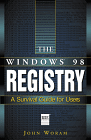 |
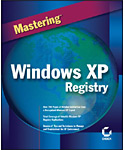 |
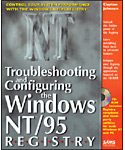 |
 |
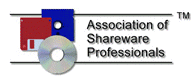 |
 |
Copyright © 1999-2008 Ted J. Mieske
All Rights Reserved.